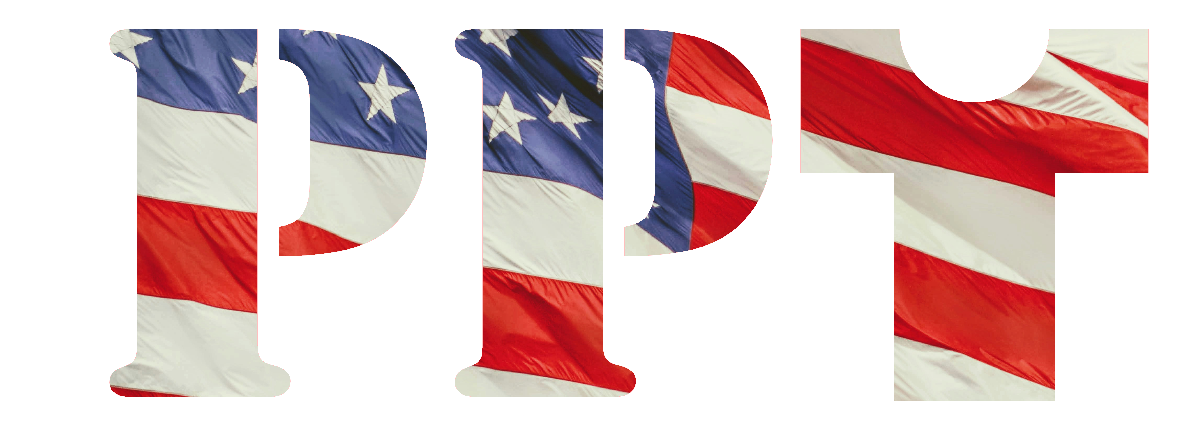Button Line: Customers are now only be charged for actual cost of shipping! No over or under charging on shipping with simple flat rate.
Take-away: Things are not always as they seem. I avoid this path at first because of the name of the functionality, Flat Rate Shipping, but it turns out that’s exactly what I needed.
WooCommerce’s native Flat Rate Shipping method allows you to define shipping costs per shipping class. This approach can be effective if your shipping rates are relatively straightforward. Here’s how you can set it up:
- Create Shipping Classes:
- Navigate to WooCommerce → Settings → Shipping → Shipping Classes.
- Add classes such as
tshirt, andhoodie
- Assign Classes to Products:
- Edit each product and assign the appropriate shipping class by bulk edit of the items (products).
- Configure Flat Rate Shipping:
- Go to WooCommerce → Settings → Shipping → Shipping Zones.
- Edit your desired shipping zone and add a Flat Rate shipping method.
- In the Flat Rate settings, you can define costs for each shipping class.WordPress.org
- Add rules based on your shipping classes in that shipping zone. For example, costs for the shipping in the continental 48 states:
- For the
tshirtclass:- If quantity is 1, charge $4.99.
- For each additional item, add $1.50.
- For the
hoodieclass: - If quantity is 1, charge $7.99.
- For each additional item, add $2.50.
- For the
For detailed guidance, refer to WooCommerce’s documentation: Flat Rate Shipping.WooCommerce+1WooCommerce+1
Result: Shipping is accurately totaled at the checkout based on type of quantity of items based on CustomCat’s (the print on demand supplier) shipping rates: https://customcat.com/how-it-works/shipping/.